Give awards to your members in OngoingWorlds

In my article “Rewarding your members with awards” I introduced the idea of giving awards to members in your OngoingWorlds game. I’ll explain how this works in this article.
Users who signed up early will be able to use this feature now, but others will have to wait a little while.
How to give an award to a member
To give an award you have to be the moderator of a game, that means you either had to have created the game, or been made a moderator by the person who did.
One the left-hand side of your game, click on ‘Members’.

You’ll see all of the members in this game, and a button to the right of each saying “Give Award”.
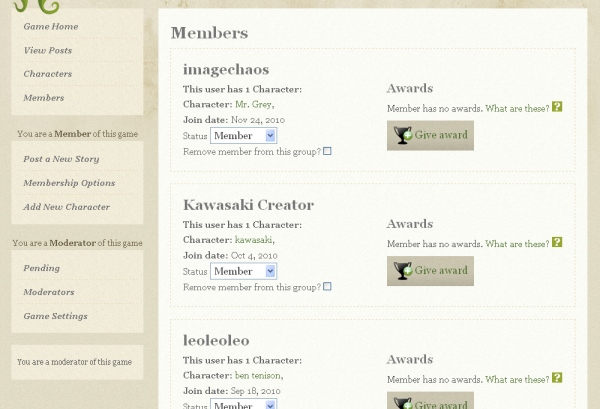
Some of these members might have awards already, which you’ll see as a trophy icon above the button. You can rollover this trophy to see a tooltip with the name of the award.

Click the button ‘Give Award’ and you’ll see a list of all awards already created in this game. If this is your first award, this list might be empty.

If you want to give one of these awards to the selected member, click the award then a text box underneath will highlight. This is where you can enter some information about why you’re giving this award to the member. When you’re done click ‘Give Award’.

This allows you to re-use awards, so if you want to have a weekly or monthly award you can assign the same award without having to create a new one each time.
Creating a new award
You might not want to select any of the existing awards, and want to create your own. That’s great! Just click ‘Add new award’ at the bottom of the page.

You’ll then see a textbox appear where you can add the name of this new award.

Type in the name of your award, click ‘Add new award’ and it’ll be added into the list above where you can select it.
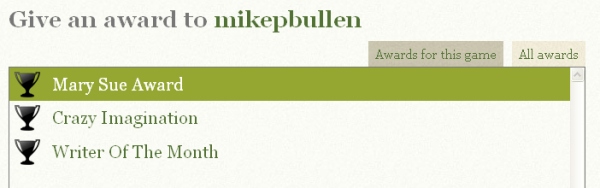
Start using awards in your game
Using awards really is that simple! There’s a guide on how to give awards here.

